Skype for Business has introduced a new feature called “Call Monitor”. What is it? It is a panel that shows when the active conversation window is minimized and always shows on top so you don’t lose the ability to control an active call.
With Call Monitor you can mute and hang up a call with a click. (now you can always find Mute in time to hide a sneeze!) You can also see the name and picture of the caller and a timer of current call length. (below) Ever “lose” the active conversation window among your many open windows? Just click anywhere (but the title bar) to bring the active call window to the front and focus. (below)
Ever “lose” the active conversation window among your many open windows? Just click anywhere (but the title bar) to bring the active call window to the front and focus. (below)
You can’t place a call on Hold from the Call Monitor window, but you can Resume a call that was placed on Hold prior from the active call window. When a call is on hold the timer switches to how long this call has been on hold.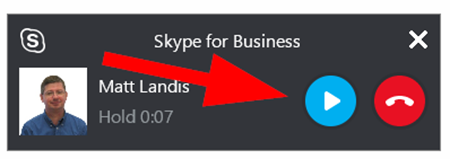
If you have a video going, the Call Monitor will show the video. The controls (name, timer, mute and hang-up) will only be shown when you mouse over the video (or picture if video has been stopped). I’ve noticed that if you start a video then drop to audio only, the larger/video format remains.
You cannot “mute” video from the “Call Monitor”, but you can from the active conversation window. If you do the active speakers’ picture will be shown.
In conference calls Call Monitor shows the active speaker.
When you have 2 calls in progress (1 active, 1 on hold), you need to find the conversation window of the call that is on hold (Call Monitor won’t help because it isn’t the active call) and resume the call.
Of course, if you don’t like the new “Call Monitor” feature, you can turn if off by going to Options | General and unchecking “Show call controls when Skype for Business is in the background.
If you would like a Call Monitor that is focused on making handling voice calls even more efficient, works on Lync and Skype for Business and more features, take a look at the free Technet Gallery “Call Monitor Pro” application:
https://gallery.technet.microsoft.com/office/Call-Monitor-Pro-Community-e30e71b8
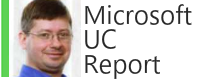

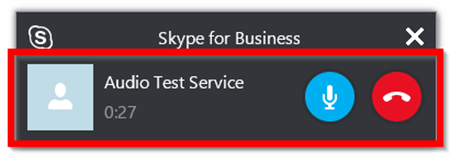



No comments:
Post a Comment
Note: Only a member of this blog may post a comment.